ASPECT RATIO
Let me save you a headache. Before you start designing your next presentation, make sure you know how you are going to share your slides with your audience. Specifically, know what size your slides should be for an optimal viewing experience. Why? Because changing dimensions is almost the same as starting over; there is not a magical button to transform your slides into a different size.
So, before you sit down at your desk and open PowerPoint, know the answer to this question: should your slides be designed with 16:9 or 4:3 dimensions?
Most likely your slides should be designed in the 16:9 format since almost all modern projector screens, televisions, and computers display in a 16:9 layout.
4:3 is known as the standard aspect ratio, and 16:9 is commonly referred to as widescreen. With recent changes in technology, widescreen is actually the standard these days, and standard is becoming less common.
PowerPoint 2013 and later versions default to the 16:9 aspect ratio to encourage presenters to present with this format.
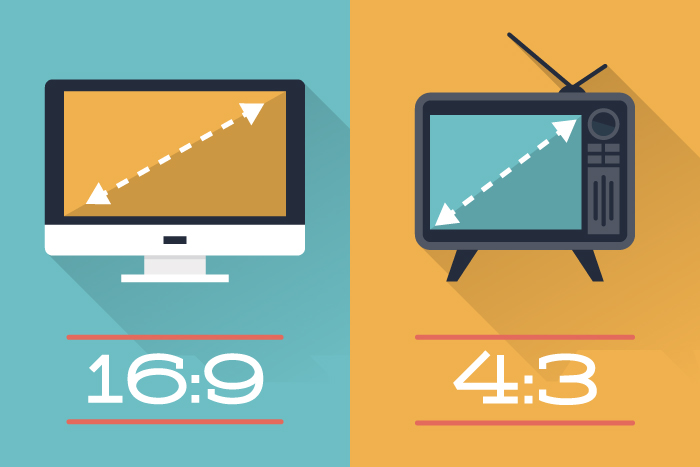
The 16:9 suggestion has at least two exceptions though: mobile devices and SlideShare.
If you plan to go mobile with your presentation, 16:9 might not be the best option for you. Check the exact dimensions of your device to determine the ideal size for you. For example, many tablets display with a 4:3 aspect ratio, so 16:9 presentation slides would not fill the entire screen.
Check out this article to prepare your Keynote slides for an iPad presentation:
Keynote for Mac: Optimizing your presentation for iOS compatibility
Also, presentations on SlideShare look best when they are designed with the 4:3 aspect ratio. For this reason, 4:3 is often the best aspect ratio for presentations that will be used for online marketing, or multiple purposes.
Sometimes your display method is not a perfect match for either 4:3 or 16:9.
For example, I recently received this question from a presenter:
I’m making a presentation in January and received an email from the hotel’s AV department stating that the screen is 10 x 14. So what I am confused about is what size PowerPoint to build to best fit that screen. Would that size screen best accommodate a 4:3 PowerPoint? Any help/advice is most appreciated…
Here is the advice from an Ethos3 PowerPoint designer:
It’s really just a matter of preference.
I’d say go with 4:3, because it is closer to the size of the screen.
COLOR SCHEME
Just like people are often judged by their physical appearance, so will your content be judged by the design elements used–many times even before it is read.
This is why it is so important to know what each color is actually saying to your audience. So let’s get down to some color theory basics.
The color wheel was the first model used to illustrate the relationship between different colors. The most basic of them are the primary colors, which are red, blue and yellow. They cannot be made from mixing any two colors and, as their name implies, they are the basis of all other colors.
Colors are all around us. Think about it. The bright blue in a clear morning sky makes us feel alive and free; the deep purples and reds in the flowers that bloom in Spring evoke emotions of warmth, life and energy; the pitch black sky at night, arouses thoughts of mystery and seduction.
Whether conscious of it or not, colors evoke a whole range of emotions in us that many times lead us to either enjoy a certain setting, feel drawn to a particular product or even reject a specific idea. They work at a subliminal, almost visceral level that we oftentimes take for granted.
Knowing this, it is imperative for anyone who strives to become a better visual communicator to familiarize themselves with the basics of color theory and how to choose the most effective color schemes for presentations, infographics and other visual content.
To help you on your journey to becoming a DIY designer, we’ve compiled some useful tips for choosing harmonious and impactful color schemes that have the power to move your audiences to a specific action.
TYPOGRAPHY
This is the first in a planned series of posts on text in presentations. Rationale for the series and some font options are covered.
Typography originated as the art and technique of printing with movable type. It’s about the design and use of type to make text legible and visually attractive. Typography is concerned with typefaces, font sizes and attributes as well as page layout.
So what? Good presentations are supposed to use very little text so why do I care? Here’s my rationale:
- Since you’re using less text, the appearance of that text is important.
- There are applications of PowerPoint where a presenter is not involved; these products are intended to be read and naturally use more text.
- The reality of preparing business presentations for others (my job) is that more text is used than the experts recommend for “ballroom” presentations.
- Finally, I’ll at least make you familiar with typographic options in PowerPoint so that you can escape the defaults.
Typography is traditionally about print; but obviously, the presentation designer also deals with legibility, readability and the layout of text. On the other hand, there are some different concerns.
Good presentation design does not involve large continuous blocks of text like book pages. Paragraph layout and even sentence punctuation are rarely a concern. Text is used in short blocks, usually in combination with images, diagrams or as labels. “Display typography,” used for signs and ads, is probably closer to presentation usage than traditional typography.
Before I look at some details, I should point out that I am not an expert in typography. Also, I will use PowerPoint terminology which is not consistent with traditional typography.
Text Usage
In presentations text is sometimes augmented to add to the meaning conveyed by the text. Examples include using currency green to color the word “money” or to animating the word “grow” so that the word stretches upward. Otherwise, text is what it is – the meaning is conveyed by the words themselves with little decoration, like conventional text.
This post will concentrate on the “simple” style, leaving “augmented” text for later.
Fonts
Font choice is a great opportunity for abuse by PowerPoint users – unfortunately, there are so many “cool” fonts to choose from.
Here are a few guidelines:
- Fonts have feelings. We have learned to associate certain typefaces with certain emotional connotations. You can change the impact of text by using one of these fonts carelessly, as in these examples :
For business presentations, it’s usually advisable to use neutral fonts for “simple” text.
- Avoid the circus poster/ransom note syndrome – using several fonts is distracting, as are random text color and effects. In print, several fonts may be used to distinguish headings, captions, etc., but this is usually not necessary in presentations.
- There is no agreement on serif versus sans serif fonts. For years, I believed the common lore that serif fonts are more legible; it turns out that there is no conclusive research on the issue.
In short, use a single, neutral, sans serif font.
Embedding Fonts
Embedding a font allows you to successfully distribute your presentation to others who may not have that font installed. If you don’t embed the font, PowerPoint will use a substitute; this can change layouts and cause other problems.
So, embedding sounds like a good idea, right? Unfortunately there are a number lf “gotchas” associated with embedding, mostly because fonts are licensed software and there are PowerPoint issues.
All this is complicated but very important if you prepare presentations for others. You must read this excellent explanation of embedding on the pptfaq website.
Converting an object containing an “odd” font to an image (e.g., png) will make it portable but, of course, not editable.
Font Size
Probably the most critical aspect of a presentation is simple legibility. If the text cannot be read in the presentation situation, what, pray tell, is the point other than irritating the audience? I am continually surprised by the failure of presenters to recognize this issue.
Font size, along with contrast, determines legibility. Usually, I work with a minimum font size of 18 points. This seems to be the lower limit on size in the usual conference room situation with a projector where the projected image is 5 or 6 feet wide. Recently, companies have started to use 40-50 inch flat screen monitors in conference rooms; this obviously demands a larger minimum. Also, kindly remember that some members of the audience may not have perfect 20/20 vision.
If you have problems using a large font size, you have too much text. Do your audience the favor of fixing that rather than reducing the font size.
Some writers demand a larger minimum – 30 points in the case of Guy Kawasaki’s 10-20-30 rule. This is as much a cry for brevity as it is legibility by a person who sees thousands of investor pitches each year.
PowerPoint applications including “kiosk” or web videos are intended to be read by a single user on a desktop or laptop screen. Obviously, smaller fonts (and more text) are appropriate here.
Please learn to consider text legibility when you display a spreadsheet, a chart or graph, or a screenshot. There is no excuse for disrespecting your audience with illegible material.
This series continues with the next post, which will cover emphasizing words or phrases , some text effects and kerning and spacing.
